

The SNES was the successor to Nintendo's first home console, the NES. Breaking into the 16-bit gaming, it featured advanced technology that allowed for pseudo-3D rendered graphics, and was the home to some of the greatest games of all time. Although it was marketed as a more family-friendly system in comparison to the Sega Genesis (Megadrive), in the end, it still came out on top, and even competed with the first Sony PlayStation for a short time. Featuring such popular and timeless classics as Donkey Kong Country, Super Mario Kart, and Star Fox, it's one of the greatest Nintendo systems of all time. it is necessary to acquire an emulator that supports Netplay.

Snes9K v0.09z2
Download Below
Setting Up NetPlay
This is the trickier part of setup, but still proves to be fairly basic and straightforward. After testing the ROM, go to File, then Close to end the emulation. Then, go to File, choose Play Kaillera Game, which will launch the Kaillera client.
Download
Download
SNES MOG Picture Tutorial
Necessary Downloads (Installation and Initial Setup)
(For those who already know how to use emulators and ROMs, you can skip this portion and go directly to the Setting Up Netplay section after acquiring the proper emulator for it.)
In the download section (to the right), there are two download buttons for Snes9K v0.09z2, which has support for online multiplayer. The download options include an installer file, which will run a setup wizard and "install" the emulator to the computer, and the second link is a .ZIP file, which a user will need to extract. Both are portable, making them able to be put on a flash drive to take your emulators/games with you, as neither make any registry changes (the installer does utilize a desktop shortcut, so technically it does alter the registry to add the shortcut, but requires no altered registry files to run).
After downloading the emulator, either install or extract the .ZIP file in the desired location. Before you can use the emulator, however, you will need to acquire ROMs of the games you wish to play. Since Net Play requires that both players have the same version of the ROM, it is recommended that you download all desired ROMs at the following website:



Upon completing this, run the emulator, go to File then Open ROM, and choose the ROM, to ensure it works.

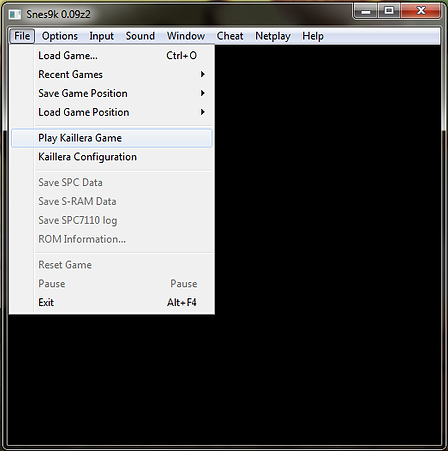
This is the Kaillera client, using the Anti3D and Kaillera Master Servers. This makes it easy to connect to other players, as many different servers for hosting and joining games are available.

To start, select the Master Servers List and choose a server. If you are playing with friends, you'll want to make sure you are all on the same server.

When choosing a server, it is wise to choose one with a lower ping. Ping is the time, measured in milliseconds, that it takes for the connection to reach the server. A low ping equals a faster connection to the game server, and essentially means the lower the number, the better. A poor connection could mean the game may lag, and increases the probability of an unexpected disconnection.
You can choose to add particular servers to your Local List by selecting the server and clicking the Add to local list button. This makes it easy for those who frequent a particular server or servers, and saves on time that is needed to open the Master Servers List and wait for all of them to load up.
When connecting to others via a server, there are two options for connecting with others in multiplayer. You can choose either Create, in which you host a game, and a list of your ROMs is detected and shown in a list to choose from, or Join an existing game.
Once all desired players are in the room and everyone is ready, the host should choose to Start, and the multiplayer match can begin!
It should be noted, however, that all players must have the same Connection type, as well as the same versions of the ROM for the game that is being played. The host can choose Max users and limit the room to a maximum set amount of players, as well as to Kick (kick out) other players, to Start the game, Record game, and other Options.

Now, if you're just looking to enjoy some SNES gaming by yourself, or via local multiplayer, this is the end of the road. Simply configure the controller (Input->Joypad Configuration...) and any other options you find necessary, and go play your games! However, those who may be looking to play multiplayer over the Internet, or via a LAN connection, please continue reading, as the following content will walk you through setting up and getting started with Netplay.

After downloading the ROM(s), open the Snes9K emulator folder, extract the ROM(s), and place it/them into the ROMs folder.
DopeROMs has one of the largest selections of ROMs on the Web, all of them are guaranteed virus-free, and the site even introduces gamers that are new to emulation with some useful information.


RetroMOG Featured Systems
Useful Links
© 2013 RetroMOG
Like RetroMOG on Facebook
