

The PlayStation was the first home console gaming system released by the popular electronics company, Sony. Being amongst the first game systems to utilize CD-ROMs as a medium through which games were played, Sony saw a great success with its first system. With hit classics including Crash Bandicoot, Metal Gear Solid, Spyro, the Tony Hawk's Pro Skater games, and the Gran Turismo series, it dominated the rest of the 1990s and saw the initiation of Sony as an active player in the video game industry. So for those who wish to play PlayStation multiplayer games against others over the internet, it is necessary to acquire an emulator that supports Netplay.

ePSXe v1.80
Download Below
Setting Up NetPlay
This is the trickier part of setup, but still proves to be fairly basic and straightforward. After testing the ISO, restart the emulator. After that, go to Config, then Netplay, which will allow you to configure the Netplay plugin. This guide was written for use with the Cyberpad 1.4 plugin, so choose that as the plugin, and press OK. Then, go back to File, choose Run ISO, and select the game you wish to play. Following this, you the Kaillera client will run.
Download
Download
PlayStation MOG Picture Tutorial
Necessary Downloads (Installation and Initial Setup)
(For those who already know how to use a Sony PlayStation emulator, you can skip this portion and go directly to the Setting Up Netplay section after acquiring the proper emulator for it.)
In the download section (to the right), there are two download buttons for ePSXe 1.80, which has support for online multiplayer. The download options include an installer file, which will run a setup wizard and "install" the emulator to the computer, and the second link is a .ZIP file, which a user will need to extract. Both are portable, making them able to be put on a flash drive to take your emulators/games with you, as neither make any registry changes (the installer does utilize a desktop shortcut, so technically it does alter the registry to add the shortcut, but requires no altered registry files to run).
After downloading the emulator, either install or extract the .ZIP file in the desired location.


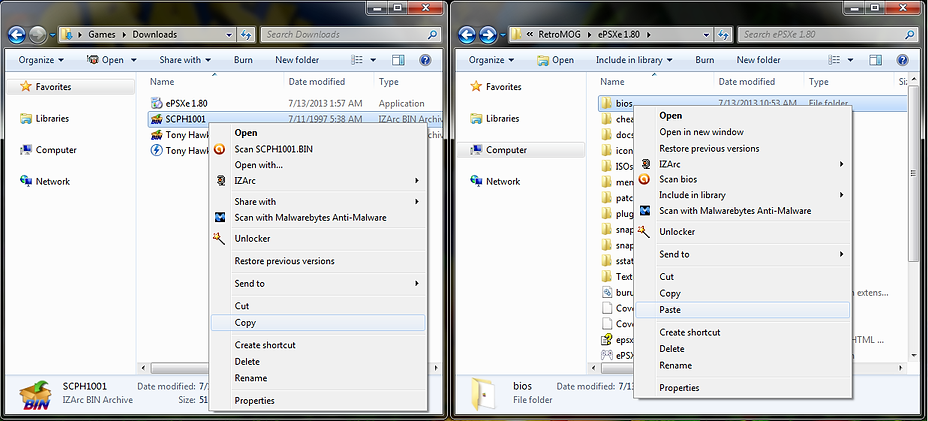
After downloading the BIOS, extract the file (if it is in a compressed format), open the ePSXe emulator folder, and place the BIOS into the BIOS folder.


This is the Kaillera client, using the Anti3D and Kaillera Master Servers. This makes it easy to connect to other players, as many different servers for hosting and joining games are available.

To start, select the Master Servers List and choose a server. If you are playing with friends, you'll want to make sure you are all on the same server.

When choosing a server, it is wise to choose one with a lower ping. Ping is the time, measured in milliseconds, that it takes for the connection to reach the server. A low ping equals a faster connection to the game server, and essentially means the lower the number, the better. A poor connection could mean the game may lag, and increases the probability of an unexpected disconnection.
You can choose to add particular servers to your Local List by selecting the server and clicking the Add to local list button. This makes it easy for those who frequent a particular server or servers, and saves on time that is needed to open the Master Servers List and wait for all of them to load up.
When connecting to others via a server, there are two options for connecting with others in multiplayer. You can choose either Create, in which you host a game, or Join an existing game. While choosing to create a match, there will only be one game to choose from, which is the one you selected after selecting Run ISO. The Cyberpad 1.4 plugin, however, cannot properly detect the name of the game, so it comes up as Unknown Game. This is normal, and does not have any significance towards the functionality of the game, so no need to be alarmed.
Once all desired players are in the room and everyone is ready, the host should choose to Start, and the multiplayer match can begin!
It should be noted, however, that all players must have the same Connection type, as well as the same versions of the ROM for the game that is being played. The host can choose Max users and limit the room to a maximum set amount of players, as well as to Kick (kick out) other players, to Start the game, Record game, and other Options.

Similarly, after downloading the ISO(s), open the ePSXe emulator folder and place the ISO(s) into the ISO folder.

Now, as for the BIOS, you may be wondering what exactly that is. The BIOS, put simply, is a special set of instructions utilized by a computer (or in this case, the PlayStation) to interact with the hardware, and allows the system to properly read the instructions of the software (which, in this case, are the games). I have not provided a download link or point of reference for the BIOS, as it is copyrighted software of Sony. While technically, both ROMs/ISOs and the system's BIOS are illegal to obtain without owning a physical copy of both the game(s) and system, most companies do not pursue individuals who "illegally" obtain them. They do, however, tend to go after bigger entities, such as those who create the emulators, hence the reason they do not come with a copy of the BIOS. As this is the case, this means I do not feel comfortable directly linking to a copy of the BIOS, since as RetroMOG grows, it could potentially become the target of a lawsuit for providing the links for the "illegally" obtained software. However, you can easily find a copy of the PlayStation's BIOS by simply Google searching "PSX BIOS" or "SCPH1001".
After downloading the emulator, either install or extract the .ZIP file in the desired location. Before you can use the emulator, however, you will need to acquire a PSX BIOS, as well as a CD-ROM image, or ISO, of the games you wish to play. Since Netplay requires that both players have the same version of the ROM, it is recommended that you download all desired ISOs at the following website:

Upon completing this, run the emulator, and the Wizard Guide will start. In order to get your games to work, you have to at least configure the BIOS by choosing the BIOS you downloaded and copied to the BIOS folder. You can alternatively choose to Skip Config and opt to configure the BIOS itself manually (Config->Bios). After the BIOS is set up, go to File, then Run ISO, and choose the ISO to ensure it works.
Now, if you're just looking to enjoy some PlayStation gaming by yourself, or via local multiplayer, this is the end of the road. Simply configure the emulator (if you skipped the initial configuration) with the Wizard Guide (Config->Wizard Guide), which will handle BIOS, video, audio, and CD-ROM plugins, and go play your games! However, those who may be looking to play multiplayer over the Internet, or via a LAN connection, please continue reading, as the following content will walk you through setting up and getting started with Netplay.
Before you can use the emulator, however, you will need to acquire ROMs of the games you wish to play. Since Net Play requires that both players have the same version of the ROM, it is recommended that you download all desired ROMs at the following website:
DopeROMs has one of the largest selections of ROMs on the Web, all of them are guaranteed virus-free, and the site even introduces gamers that are new to emulation with some useful information.


RetroMOG Featured Systems
Useful Links
© 2013 RetroMOG
Like RetroMOG on Facebook
